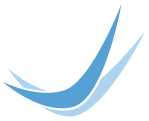Blog
Do you have a Plan B?
Posted August 07, 2012 | By Hilary Smith, Customer Support Manager | Filed under: Tips & Tricks
As Dave Nanian says over at Super Duper, it's not a matter of "if" but "when" your harddrive is going to fail.
In the wake of hearing about Wired contributor Mathew Honan's experience of having his Apple ID infiltrated, which led to his Gmail account getting shut down and deleted, it is a reminder that it's good to have a "BackUp Plan".
For customers who would rather not have to think about remembering to back-up, we do offer Daily OffSite Backups for $2.50 / GB.
If you want to set up your own back-up system, there are a few options.
For Mac owners, this is a nice overview of your BackUp options.
If you have a Mac, there is Time Machine built into the OS since the advent of Leopard. You really only need to get an External Harddrive, and make sure it's a Firewire drive, not a USB drive, although this may be changing. Then just let Time Machine do it's work. The main thing to remember is that Time Machine only backs up data and files. It doesn't make a backup of your system files, ie: if your harddisk does die, you would still need to get a new harddrive, install it in your mac, and then copy the Time machine files to the new harddrive, to get going again.
If you need a situation where you can continue working immediately, you should look into using Super Duper, from Shirt Pocket, which will clone your entire System set up, and make it so that you can boot from an external back up drive, and continue working, as if that external harddrive were inside your computer. When you get a new harddrive for your computer, you can simply clone the external drive you're currently working from, to the new drive, and then you're good to go. Any changes you've made in the interim will then be transferred to your new harddrive. It is even already Mountain Lion compatible.
For Windows PC owners, ironically, Wired has a very nice Wiki, showing various options for Back Up scenarios.
Topics
Latest Posts
- What are the typical problems small business owners have with their websites?
- Jub Jub welcomes Wyoming Network clients to their growing network
- In July 2018, Google’s Chrome browser will mark sites as ‘not secure’ if not using HTTPS
- Jub Jub Locked and Loaded with CloudFlare’s Railgun
- Supercharge Your Website with CloudFlare